SUPPORT
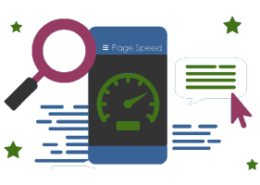 https://gomanos.com/file/2018/11/page-speed-optimization.png 200 300 GOMANOS TEAM-25 https://gomanos.com/file/2023/02/logo-300x138.png GOMANOS TEAM-252024-01-09 12:11:132024-01-10 10:42:45PAGE SPEED OPTIMIZATION
https://gomanos.com/file/2018/11/page-speed-optimization.png 200 300 GOMANOS TEAM-25 https://gomanos.com/file/2023/02/logo-300x138.png GOMANOS TEAM-252024-01-09 12:11:132024-01-10 10:42:45PAGE SPEED OPTIMIZATIONSUPPORT
 A website-cache refers to the temporary storage of web documents, such as HTML pages, images, and other resources, in order to improve the speed and performance of a website.
A website-cache refers to the temporary storage of web documents, such as HTML pages, images, and other resources, in order to improve the speed and performance of a website.
When a user visits a website, their browser requests various files from the web server to display the page. Instead of fetching these files every time a user visits a page, a website-cache stores copies of these files on the user’s device or on intermediate servers (such as content delivery networks or proxy servers).
Caching is a crucial optimization technique for improving website performance, as it minimizes the time and resources required to load web pages. However, it’s essential to configure caching settings carefully to ensure that users receive the most up-to-date content when needed. Developers and website administrators often use cache control headers and other mechanisms to manage how caching is implemented for different types of content on a website.
Do you need help?
We will contact you within one business day.
Website cache works by storing copies of web documents (such as HTML pages, images, stylesheets, and scripts) so that they can be quickly retrieved and served to users without the need to regenerate the content or fetch it from the original source every time a request is made. The caching process involves several components and mechanisms, and here’s an overview of how website caching typically works:
Request for Web Content:
When a user visits a website, their web browser sends a request to the web server for the necessary resources to render the web page. This includes HTML files, images, stylesheets, scripts, and other assets.
Checking the Cache:
Before fetching the resources from the origin server, the browser or an intermediate server (like a proxy server or CDN) checks whether it already has a cached copy of the requested resource.
Cache Hit or Miss:
If a cached copy is found and is still valid (based on cache control headers and expiration settings), it’s considered a “cache hit,” and the cached content is used to render the page. This significantly speeds up the page load time since the content doesn’t need to be fetched from the server. If there is no cached copy, or the cached copy has expired, it’s considered a “cache miss.” In this case, the browser or server fetches the content from the origin server.
Fetching from the Origin Server:
If the cache is empty or the cached content is no longer valid, the web browser or intermediate server requests the necessary files from the origin server. The server generates dynamic content (if needed) and sends the files back to the user’s browser.
Caching Headers:
The server includes caching headers in its response to instruct the browser or intermediate servers on how to handle caching for that particular resource. Common caching headers include “Cache-Control,” “Expires,” “Last-Modified,” and “ETag.”
Storing in the Cache:
The fetched content is stored in the cache on the user’s device (browser cache) or on intermediate servers (proxy cache or CDN). This allows for faster retrieval in case the same content is requested again.
Cache Invalidation:
To ensure that users receive updated content when changes occur, developers implement cache invalidation strategies. This may involve setting appropriate cache expiration times, using cache busting techniques, or sending cache invalidation requests when content is updated.
There are several types of web caches. Each cache has benefits and works with a specific data type. These different caches work simultaneously to reduce the number of data requests needed to load your website. This, in turn, increases your overall website speed. Each type of cache must be cleared separately. Learning how to do so will help you ensure your website changes and updates take effect.
Clearing a website-cache can be done at different levels: on the user’s browser, on an intermediate server (such as a proxy or CDN), or on the website’s server itself. Here’s a brief overview of how you can clear the cache at each level:
Google Chrome:
Open Chrome and press Ctrl + Shift + Delete (Windows/Linux) or Command + Shift + Delete (Mac).
In the “Clear browsing data” window, select “Cached images and files.”
Click “Clear data.”
Mozilla Firefox:
Open Firefox and press Ctrl + Shift + Delete (Windows/Linux) or Command + Shift + Delete (Mac).
Choose “Everything” in the “Time range to clear” dropdown.
Check “Cache” and click “Clear Now.”
Safari:
In Safari, go to “Safari” in the menu bar and select “Preferences.”
Go to the “Privacy” tab.
Click “Manage Website Data.”
Select “Remove All” or choose specific websites and click “Remove.”
If your website is using an intermediate caching layer like a proxy server or CDN, clearing the cache might depend on the specific service you’re using. Typically, these services provide a dashboard or API that allows you to manually purge or invalidate the cache.
If your website is generating static versions of dynamic content and caching it on the server side, you might need to clear this cache at the server level. This process can vary based on the web server software (e.g., Apache, Nginx) and any caching mechanisms in place.
For example, on Apache:
You might need to delete or refresh the contents of the cache directory.
Alternatively, you may need to restart the Apache web server.
On Nginx:
If using a caching module like FastCGI Cache, you may need to clear the cache directory or restart Nginx.
If your website uses a CMS like WordPress, Drupal, or Joomla, these platforms often have their own caching systems. You can usually clear the cache through the CMS dashboard or settings.
Always exercise caution when clearing caches, especially on production websites, as it may temporarily impact performance. Clearing the cache is often necessary after making updates to ensure that users see the latest content. Additionally, some websites use cache headers to control caching, and clearing the browser cache might be sufficient in such cases.
We will contact you within one business day.
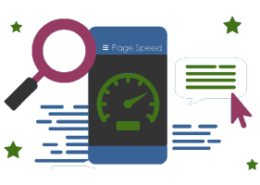 https://gomanos.com/file/2018/11/page-speed-optimization.png 200 300 GOMANOS TEAM-25 https://gomanos.com/file/2023/02/logo-300x138.png GOMANOS TEAM-252024-01-09 12:11:132024-01-10 10:42:45PAGE SPEED OPTIMIZATION
https://gomanos.com/file/2018/11/page-speed-optimization.png 200 300 GOMANOS TEAM-25 https://gomanos.com/file/2023/02/logo-300x138.png GOMANOS TEAM-252024-01-09 12:11:132024-01-10 10:42:45PAGE SPEED OPTIMIZATION https://gomanos.com/file/2018/09/backups-are-important.png 200 300 GOMANOS TEAM-25 https://gomanos.com/file/2023/02/logo-300x138.png GOMANOS TEAM-252023-12-11 09:56:382023-12-12 11:21:10BACKUPS
https://gomanos.com/file/2018/09/backups-are-important.png 200 300 GOMANOS TEAM-25 https://gomanos.com/file/2023/02/logo-300x138.png GOMANOS TEAM-252023-12-11 09:56:382023-12-12 11:21:10BACKUPS https://gomanos.com/file/2018/10/optimizing-your-site.png 200 300 GOMANOS TEAM-25 https://gomanos.com/file/2023/02/logo-300x138.png GOMANOS TEAM-252023-11-28 09:12:182023-11-29 11:21:17OPTIMIZING WEBSITE
https://gomanos.com/file/2018/10/optimizing-your-site.png 200 300 GOMANOS TEAM-25 https://gomanos.com/file/2023/02/logo-300x138.png GOMANOS TEAM-252023-11-28 09:12:182023-11-29 11:21:17OPTIMIZING WEBSITE https://gomanos.com/file/2023/03/clear-your-website-cache.png 200 300 GOMANOS TEAM-25 https://gomanos.com/file/2023/02/logo-300x138.png GOMANOS TEAM-252023-11-23 09:09:012023-11-29 10:46:39WEBSITE-CACHE
https://gomanos.com/file/2023/03/clear-your-website-cache.png 200 300 GOMANOS TEAM-25 https://gomanos.com/file/2023/02/logo-300x138.png GOMANOS TEAM-252023-11-23 09:09:012023-11-29 10:46:39WEBSITE-CACHE
We are Freelance Web Designer, driven to get your company better results online. You get strategy, design, development & marketing all under one roof.
We may request cookies to be set on your device. We use cookies to let us know when you visit our websites, how you interact with us, to enrich your user experience, and to customize your relationship with our website.
Click on the different category headings to find out more. You can also change some of your preferences. Note that blocking some types of cookies may impact your experience on our websites and the services we are able to offer.
These cookies are strictly necessary to provide you with services available through our website and to use some of its features.
Because these cookies are strictly necessary to deliver the website, refusing them will have impact how our site functions. You always can block or delete cookies by changing your browser settings and force blocking all cookies on this website. But this will always prompt you to accept/refuse cookies when revisiting our site.
We fully respect if you want to refuse cookies but to avoid asking you again and again kindly allow us to store a cookie for that. You are free to opt out any time or opt in for other cookies to get a better experience. If you refuse cookies we will remove all set cookies in our domain.
We provide you with a list of stored cookies on your computer in our domain so you can check what we stored. Due to security reasons we are not able to show or modify cookies from other domains. You can check these in your browser security settings.
These cookies collect information that is used either in aggregate form to help us understand how our website is being used or how effective our marketing campaigns are, or to help us customize our website and application for you in order to enhance your experience.
If you do not want that we track your visit to our site you can disable tracking in your browser here:
We also use different external services like Google Webfonts, Google Maps, and external Video providers. Since these providers may collect personal data like your IP address we allow you to block them here. Please be aware that this might heavily reduce the functionality and appearance of our site. Changes will take effect once you reload the page.
Google Webfont Settings:
Google Map Settings:
Google reCaptcha Settings:
Vimeo and Youtube video embeds:
You can read about our cookies and privacy settings in detail on our Privacy Policy Page.
GOMANOS
We firmly believe that the internet should be available and accessible to anyone, and are committed to providing a website that is accessible to the widest possible audience, regardless of circumstance and ability.
To fulfill this, we aim to adhere as strictly as possible to the World Wide Web Consortium’s (W3C) Web Content Accessibility Guidelines 2.1 (WCAG 2.1) at the AA level. These guidelines explain how to make web content accessible to people with a wide array of disabilities. Complying with those guidelines helps us ensure that the website is accessible to all people: blind people, people with motor impairments, visual impairment, cognitive disabilities, and more.
This website utilizes various technologies that are meant to make it as accessible as possible at all times. We utilize an accessibility interface that allows persons with specific disabilities to adjust the website’s UI (user interface) and design it to their personal needs.
Additionally, the website utilizes an AI-based application that runs in the background and optimizes its accessibility level constantly. This application remediates the website’s HTML, adapts Its functionality and behavior for screen-readers used by the blind users, and for keyboard functions used by individuals with motor impairments.
If you’ve found a malfunction or have ideas for improvement, we’ll be happy to hear from you. You can reach out to the website’s operators by using the following email
Our website implements the ARIA attributes (Accessible Rich Internet Applications) technique, alongside various different behavioral changes, to ensure blind users visiting with screen-readers are able to read, comprehend, and enjoy the website’s functions. As soon as a user with a screen-reader enters your site, they immediately receive a prompt to enter the Screen-Reader Profile so they can browse and operate your site effectively. Here’s how our website covers some of the most important screen-reader requirements, alongside console screenshots of code examples:
Screen-reader optimization: we run a background process that learns the website’s components from top to bottom, to ensure ongoing compliance even when updating the website. In this process, we provide screen-readers with meaningful data using the ARIA set of attributes. For example, we provide accurate form labels; descriptions for actionable icons (social media icons, search icons, cart icons, etc.); validation guidance for form inputs; element roles such as buttons, menus, modal dialogues (popups), and others. Additionally, the background process scans all the website’s images and provides an accurate and meaningful image-object-recognition-based description as an ALT (alternate text) tag for images that are not described. It will also extract texts that are embedded within the image, using an OCR (optical character recognition) technology. To turn on screen-reader adjustments at any time, users need only to press the Alt+1 keyboard combination. Screen-reader users also get automatic announcements to turn the Screen-reader mode on as soon as they enter the website.
These adjustments are compatible with all popular screen readers, including JAWS and NVDA.
Keyboard navigation optimization: The background process also adjusts the website’s HTML, and adds various behaviors using JavaScript code to make the website operable by the keyboard. This includes the ability to navigate the website using the Tab and Shift+Tab keys, operate dropdowns with the arrow keys, close them with Esc, trigger buttons and links using the Enter key, navigate between radio and checkbox elements using the arrow keys, and fill them in with the Spacebar or Enter key.Additionally, keyboard users will find quick-navigation and content-skip menus, available at any time by clicking Alt+1, or as the first elements of the site while navigating with the keyboard. The background process also handles triggered popups by moving the keyboard focus towards them as soon as they appear, and not allow the focus drift outside it.
Users can also use shortcuts such as “M” (menus), “H” (headings), “F” (forms), “B” (buttons), and “G” (graphics) to jump to specific elements.
We aim to support the widest array of browsers and assistive technologies as possible, so our users can choose the best fitting tools for them, with as few limitations as possible. Therefore, we have worked very hard to be able to support all major systems that comprise over 95% of the user market share including Google Chrome, Mozilla Firefox, Apple Safari, Opera and Microsoft Edge, JAWS and NVDA (screen readers).
Despite our very best efforts to allow anybody to adjust the website to their needs. There may still be pages or sections that are not fully accessible, are in the process of becoming accessible, or are lacking an adequate technological solution to make them accessible. Still, we are continually improving our accessibility, adding, updating and improving its options and features, and developing and adopting new technologies. All this is meant to reach the optimal level of accessibility, following technological advancements. For any assistance, please reach out to
